Oracle® Linux - Pictorial Installation Guide for Release 6
Hello friends,
I just did a college project for one of my disciple, so presenting this post about pictorial guide for performing a default installation of Oracle Linux 6.
I installed this OS on a virtual machine.
Softwares used:
Guide here for:
For new VM creation, check the link below:
http://dineshnadar.blogspot.com/2015/11/create-new-oracle-vm-virtualbox.html
Now start the VM, it boots from the DVD iso we assigned as in storage.
Select Install or Upgrade an existing system, or it will boot automatically from the first option, if nothing is selected in 60 secs.
Skip media test, press enter.
Welcome screen, click next.
Select Language and click next.
Select the keyboard. click next
select the storage type, click next
click reinitialize all.
enter domain name and click Configure Network
Click on edit button, connect automatically and click apply, click close.
Click on next to select the time zone, after selecting the time zone, click next.
Enter root password and click next.
click on use all space, and tick mark review and modify partitioning layout, click next.
check the partitions, if any changes required, change and click next.
click format, click write changes to disk.
accept, click next.
select database server, customise now, click next.
select basic requirements, click next.
once installation is complete, click reboot
click forward, accept licence agreement, setup software update NO, forward, create user, forward,
date and time, forward, click finish.
disable firewall.
SELinux
Set SELinux to "permissive" by editing the "/etc/selinux/config" file, making sure the SELINUX flag is set as follows.
SELINUX=permissive
Once the change is complete, either restart the server or run the following command as "root".
setenforce Permissive
For more details, refer : https://docs.oracle.com/cd/E37670_01/E41137/E41137.pdf
Hello friends,
I just did a college project for one of my disciple, so presenting this post about pictorial guide for performing a default installation of Oracle Linux 6.
I installed this OS on a virtual machine.
Softwares used:
- Oracle Virtual box version 4.3.12, downloaded long time before from (https://www.virtualbox.org/), you can get the latest version now.
- OEL 6.0, downloaded from (https://edelivery.oracle.com), create a SSO with www.oracle.com
Guide here for:
- Basic Installation
- Firewall
- SELinux
For new VM creation, check the link below:
Now start the VM, it boots from the DVD iso we assigned as in storage.
Select Install or Upgrade an existing system, or it will boot automatically from the first option, if nothing is selected in 60 secs.
Skip media test, press enter.
Welcome screen, click next.
Select Language and click next.
Select the keyboard. click next
select the storage type, click next
click reinitialize all.
enter domain name and click Configure Network
Click on edit button, connect automatically and click apply, click close.
Click on next to select the time zone, after selecting the time zone, click next.
Enter root password and click next.
click on use all space, and tick mark review and modify partitioning layout, click next.
check the partitions, if any changes required, change and click next.
click format, click write changes to disk.
accept, click next.
select database server, customise now, click next.
select basic requirements, click next.
once installation is complete, click reboot
click forward, accept licence agreement, setup software update NO, forward, create user, forward,
date and time, forward, click finish.
disable firewall.
SELinux
Set SELinux to "permissive" by editing the "/etc/selinux/config" file, making sure the SELINUX flag is set as follows.
SELINUX=permissive
Once the change is complete, either restart the server or run the following command as "root".
setenforce Permissive
For more details, refer : https://docs.oracle.com/cd/E37670_01/E41137/E41137.pdf





































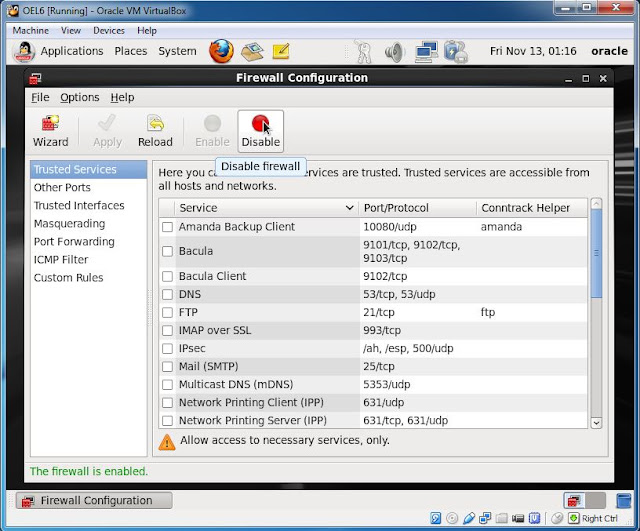





No comments:
Post a Comment